I have a few email IDs which I made some time ago, and they are not required anymore. How can one deactivate or permanently close an email account, and what are the steps, considerations, and potential consequences of deactivating an email ID from popular email service providers like Gmail, Outlook, Yahoo, or others?
Sorry, I know this is a bit off topic for the forum.
Sorry, I know this is a bit off topic for the forum.